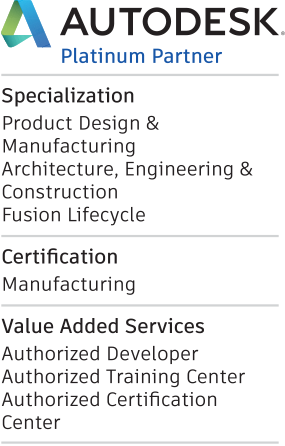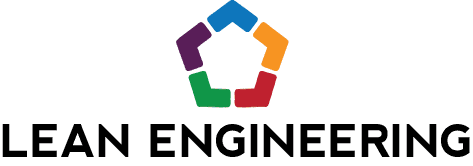Inventor - Driving Multiple Frames Using a Single Skeleton with Model States
We had a really interesting question posed in the commentary of a previous video on Controlling Frame Generator Filenames, with the viewer wanting to know if one could drive multiple frame designs from a single skeletal model. The answer is YES! By using Model States, introduced with Inventor 2022, this can be easily accomplished and thankfully the process is straightforward.
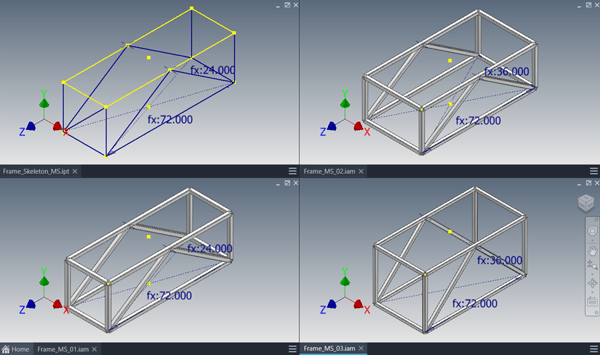
All Frames can be Driven from a Single Skeletal Model
First, one has to create a single skeletal model with multiple Model States. Each Model State should have a unique set of parameter values for the sizing of the frame. While this step is not difficult, one should put some thought into how to construct the frame and name the Model States, so the design is maximally flexible, and the end users can easily complete their framing.
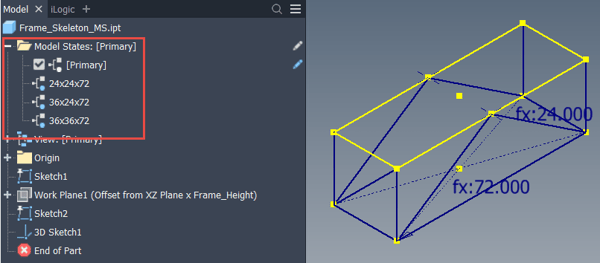
Skeletal Model with Multiple, Clearly Named Model States
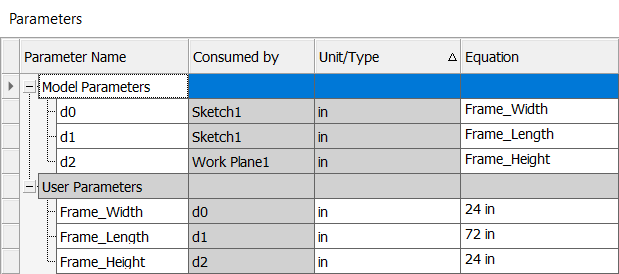
Each Model State has Distinct Parameter Values to Differentiate the Frame Sizing
The skeletal model is really the key, as building the frame is completely in the standard fashion. Each Frame is a unique model, generated using the Copy Design tool in Vault Professional, but all are driven by the same skeletal model, albeit with a different Model State activated per assembly.
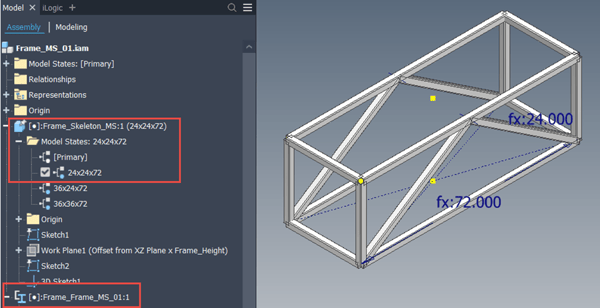
First Frame Example
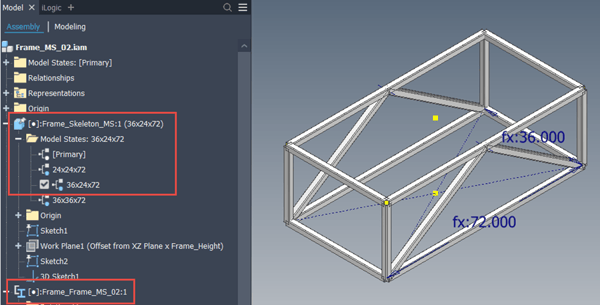
Second Frame Example
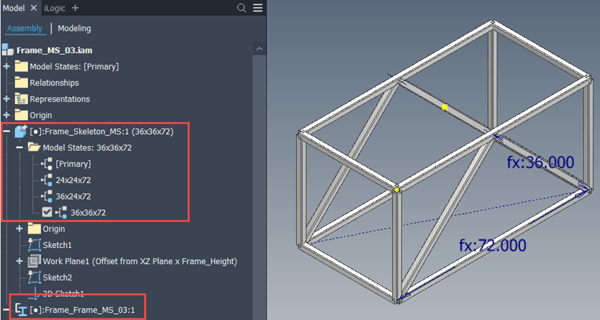
Third Frame Example
By using a single skeletal model with distinct Model States, the goal of generating a “family” of frames is easily achieved, with minimal file management efforts. Hopefully, you found this helpful and please leave any comments or questions below. Hope all is well and Happy Blogging!
Link to YouTube Video:
Download the PDF file for this post!
Do you use any of these tips and tricks in your daily workflow? Feel free to brag about your success in the comments!
Like what you’ve read? Subscribe to our blog!
Feel free to share on Twitter or Facebook!