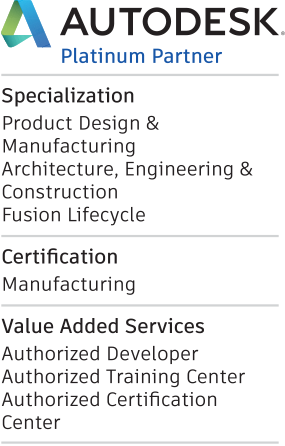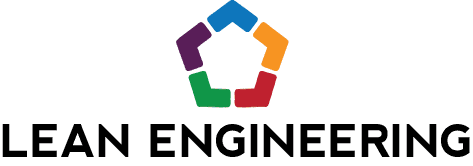Inventor Tips & Tricks – Fast Content Center Parts with the Open Command
Hey everybody! Sometimes I just want to knock out a quick part, like a tube with slots or holes in it, and the Content Center has exactly the shape that I’m looking for. However, I don’t want to go through the steps of creating a new assembly, merely so I can place the custom part from the Content Center. I suppose the only solution is to create the assembly or model a new part from scratch… Thankfully, there is another solution that doesn’t involve creating unnecessary files! Welcome to the wonderful world of “Open from Content Center”!
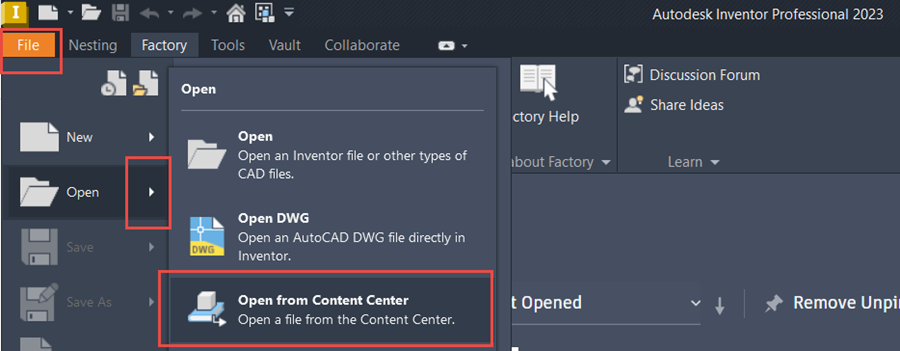 Access the "Open from Content Center" Tool from the File Tab
Access the "Open from Content Center" Tool from the File Tab
Simply navigate to the File Tab, click on the arrow to the right of the “Open” command and choose the “Open from Content Center” command. This will open a similar dialog box to the “Place from Content Center” command allowing one to filter and select the desired family. From there, choose the specific version desired.
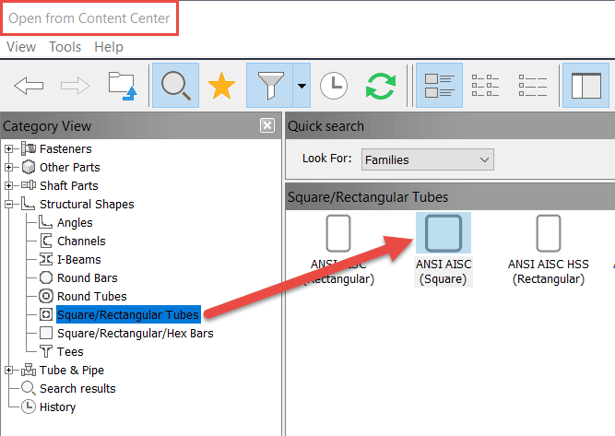 Choose the Desired Content Family
Choose the Desired Content Family
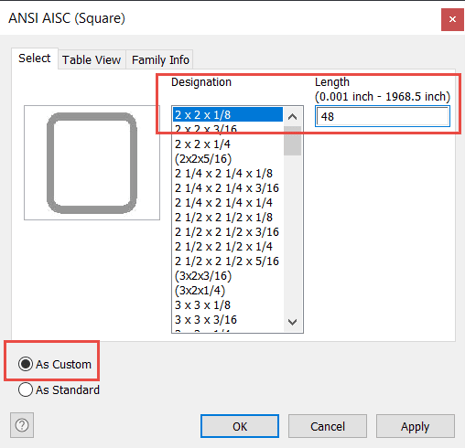 Select the Desired Version and Key in the Appropriate Values, Length in this Case
Select the Desired Version and Key in the Appropriate Values, Length in this Case
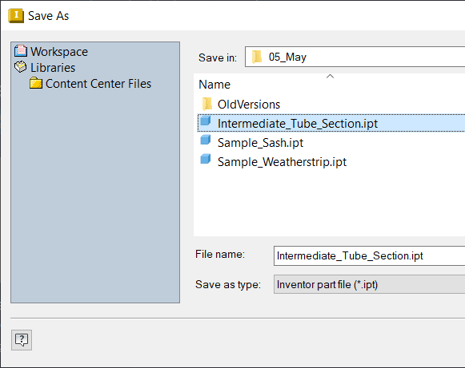 Save the Part File in the Desired Project Location
Save the Part File in the Desired Project Location
This will save and create a new, modifiable part, just like any other custom Content Center component. To illustrate this, I’ll apply a pair of holes to the top end of the part, using the “Hole” and “Circular Pattern” commands.
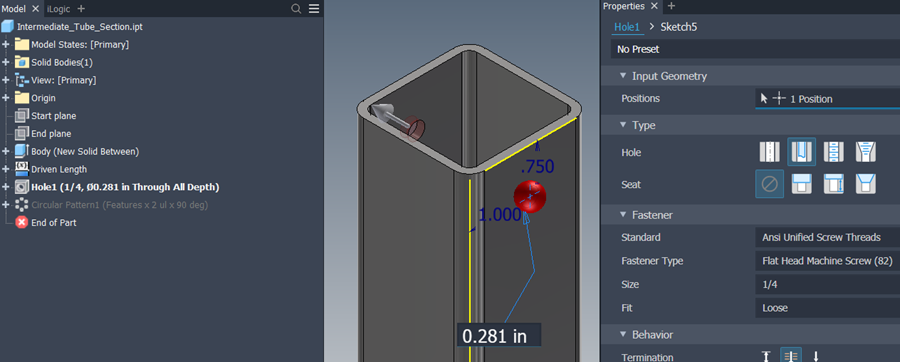 Hole Feature at Top of Tube
Hole Feature at Top of Tube
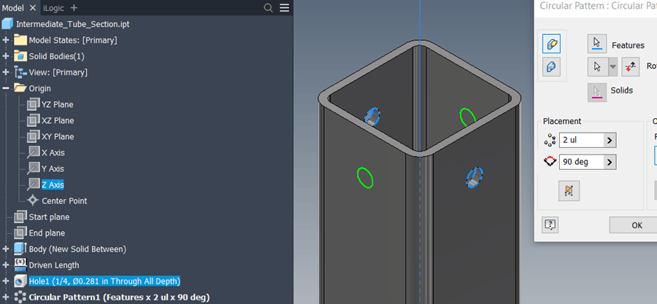 Circular Pattern of the Hole to Generate the 90-Degree Holes
Circular Pattern of the Hole to Generate the 90-Degree Holes
So that’s it! Easy Peasy Content Center parts; no assembly required! I hope you found this helpful and please let us know what you think in the comments below. Happy blogging and have a most blessed day!
Link to YouTube Video:
Download the PDF file for this post!
Do you use any of these tips and tricks in your daily workflow? Feel free to brag about your success in the comments!
Like what you’ve read? Subscribe to our blog!
Feel free to share on Twitter or Facebook!