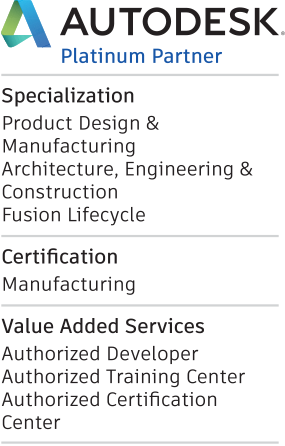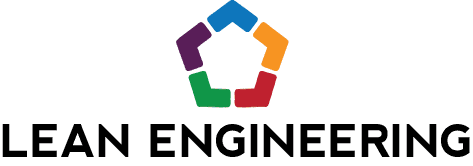I ran into a recent support case where a user was unable to see a Cable & Harness design in one of their drawing views. Thankfully, this is a pretty easy fix that can come in handy for a variety of scenarios, as we’ll see below. For those who are unfamiliar with Cable & Harness, please see the image below.
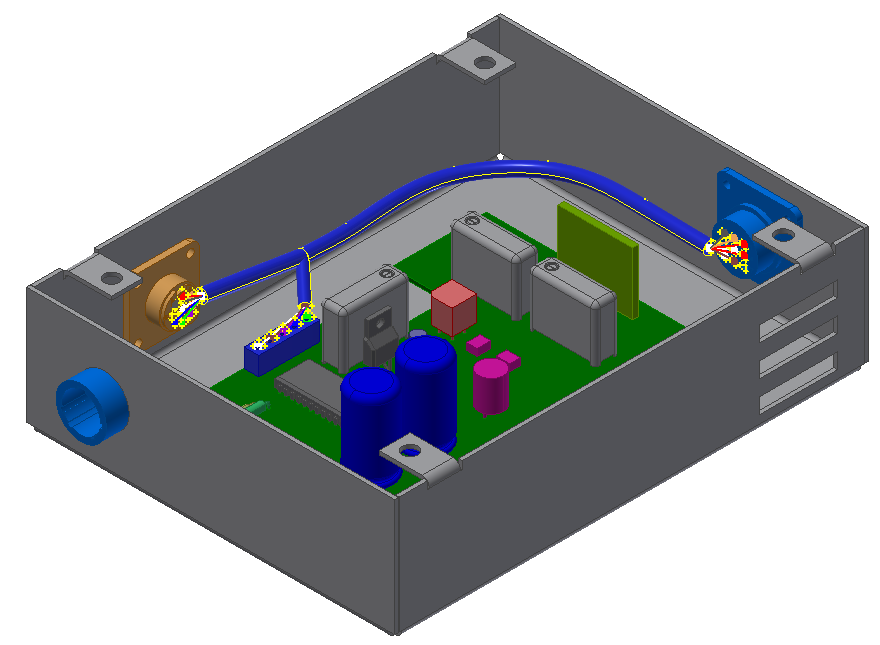
Sample Device with a Blue Cable Harness Depicted
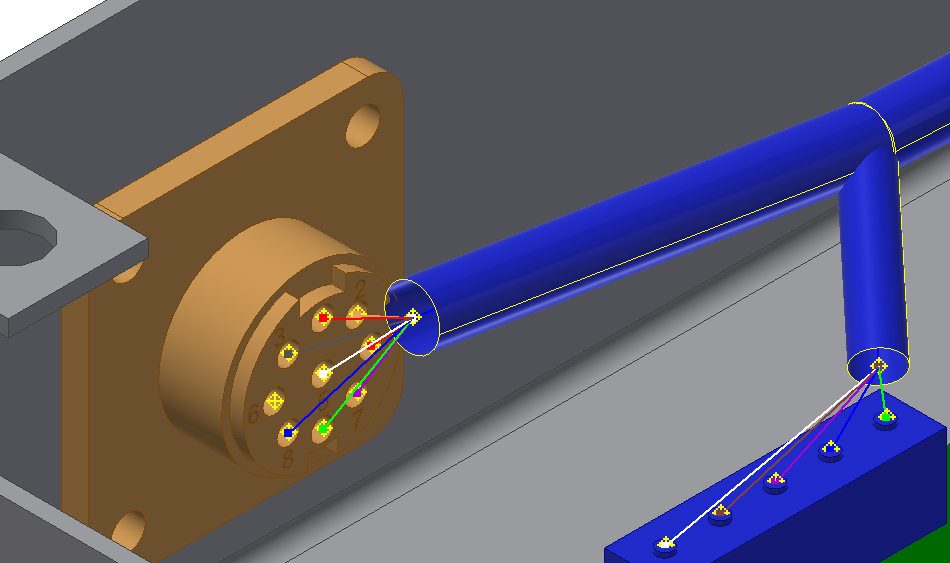
A Close-up View of the Harness Reveals it is Made Up of Surface Geometry
Cable & Harness components are surface body approximations of the wires and harnesses that make up an electrical wiring design. These objects being surface bodies is the key takeaway, as sometimes those aren’t visible in drawing views, as shown below.
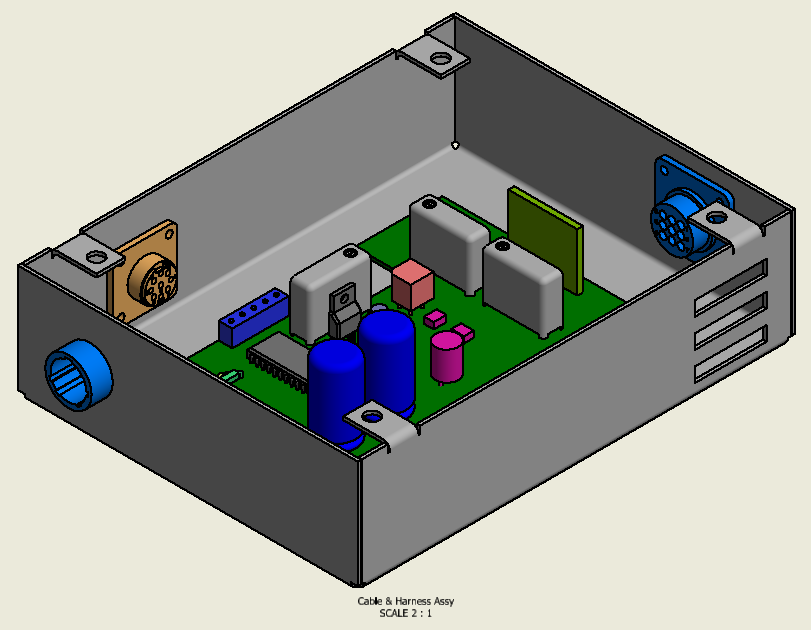
Drawing View of Assembly That Should Include the Cable & Harness Components
Thankfully the option to turn on the visibility of the surface bodies can be found inside the Edit View dialog box. Simply edit the view, navigate to the Recovery Tab and check the box to Include Surface Bodies and click OK.
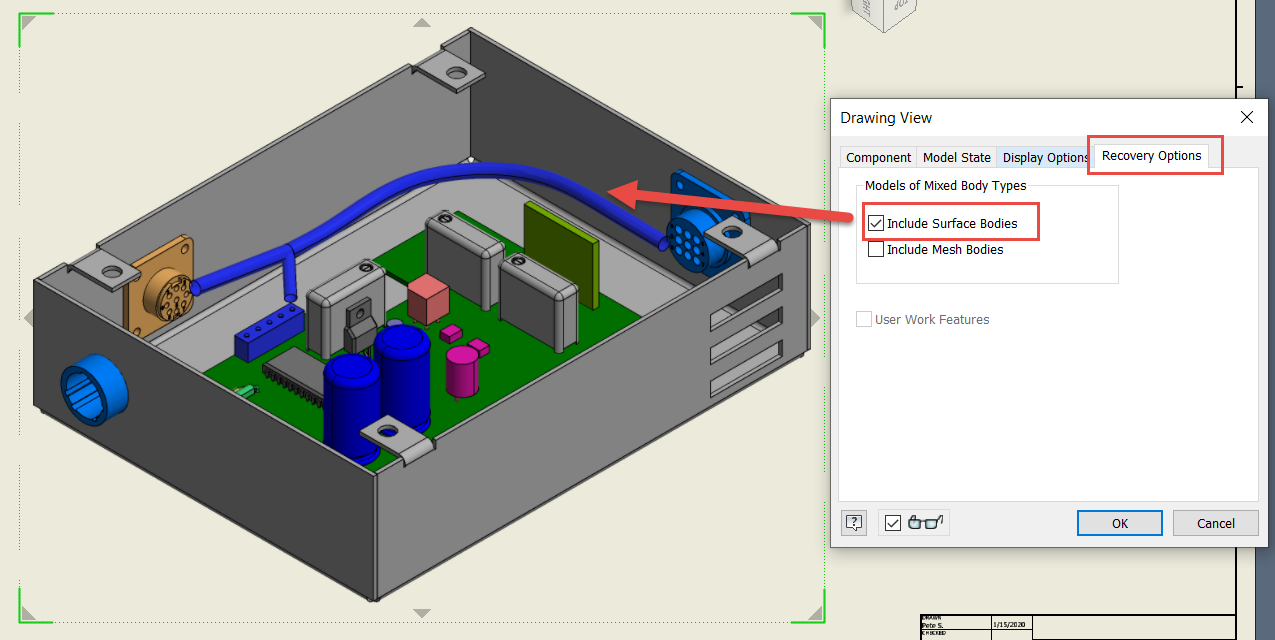
Edit the View to Include the Surface Bodies
Voila! That’s all there is to it. To make the process more efficient, if you check the Include Surface Bodies box as you’re creating a new assembly view, Inventor will keep that setting enabled when creating new assembly drawing views moving forward. While we examined the Cable & Harness components today, this procedure will work for all surface models.
So that’s it! Just a quick hitting tip today. Please let me know your questions or comments down below. Thanks for reading, happy blogging and have a most blessed day! - Pete Strycharske
Do you use any of these tips and tricks in your daily workflow? Feel free to brag about your success in the comments!
Like what you’ve read? Subscribe to our blog!
Feel free to share on Twitter or Facebook!