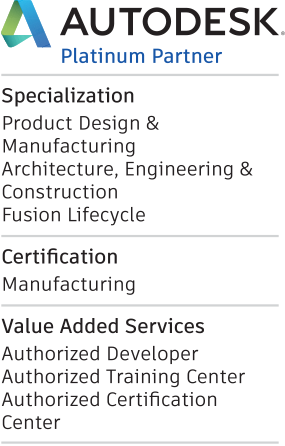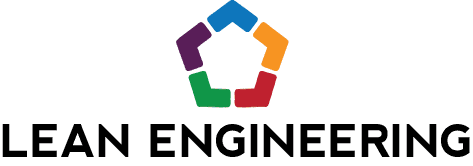Been a doozy of the past 6 weeks, so sorry for the delay in getting a new post out to everyone, but we’ve got a powerful quick hitter today! One of the primary tasks when modeling in a 3D CAD software is actually building and controlling a 2D sketch; Inventor being no exception. Inventor allows users to save time launching sketch commands, by placing them in a right – click menu, called the Marking Menu. I personally utilize this all the time to save all kinds of mouse travel accessing the commands I use day in and day out. See the image below for an example of the Marking Menu when creating or editing a sketch.
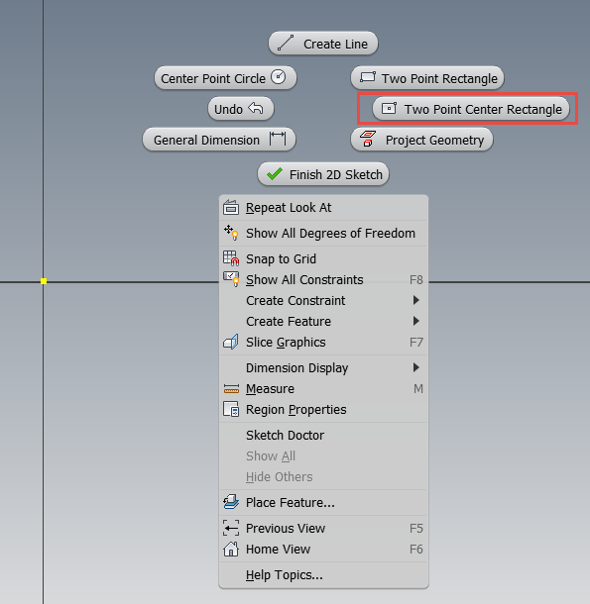
Standard Right – Click Marking Menu
Note that my Marking Menu option shows the “Two Point Center Rectangle” command in lieu of the out-of-the-box “Trim” command. In next week’s post, I’ll lay out the steps to customize this helpful right – click menu with the commands that you’ll use daily.
While this is awesome, there’s a little known (at least I run into lots of users who don’t know about it) trick that will allow us to access an alternate version of this right click menu. By holding down the Control (Ctrl) Key and then right – clicking, we can access a marking menu that only displays the geometric constraints that are used in a sketch.
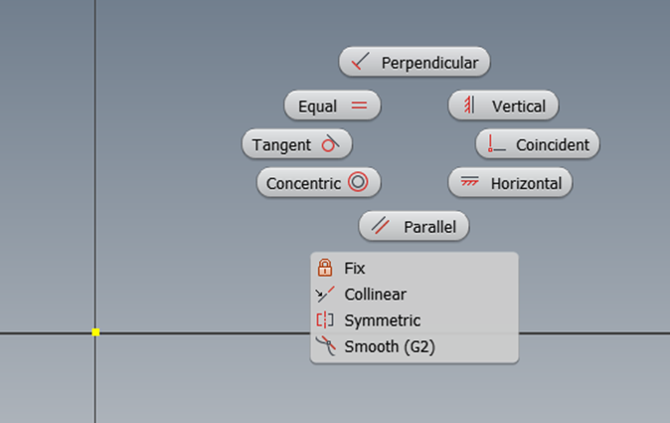
Alternate Marking Menu Accessed with a Ctrl + Right - Click
For example, when I’m designing the Z – clip, shown below, I can easily access the Equal constraint without having to travel up to the ribbon.
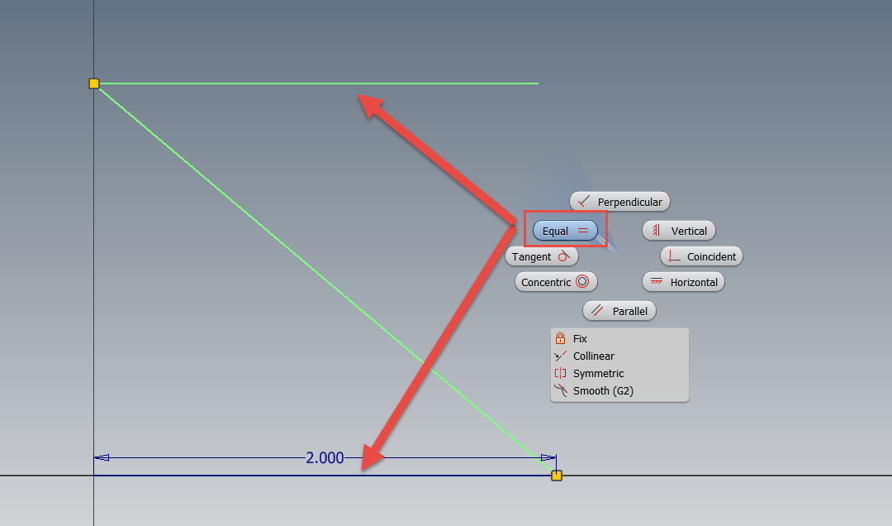
Alternate Marking Menu in Action with a Z – Clip Design
This may seem silly to make a big deal about this feature, but the ability to eliminate the mouse travel required to move away from my work area, access the geometric constraints and then return to the work area is an excellent time saver. Over the course of a busy workday, this can really add up, 2 -3 seconds at a time.
So that’s it, a quick hitting Inventor tip that will hopefully save you a bunch of sketching time over the long run. Please let me know your thoughts or questions below and stay tuned for next week’s post on modifying the standard Marking Menu. Until then, happy blogging and have a most blessed day! -Pete Strycharske
Do you use any of these tips and tricks in your daily workflow? Feel free to brag about your success in the comments!
Like what you’ve read? Subscribe to our blog!
Feel free to share on Twitter or Facebook!