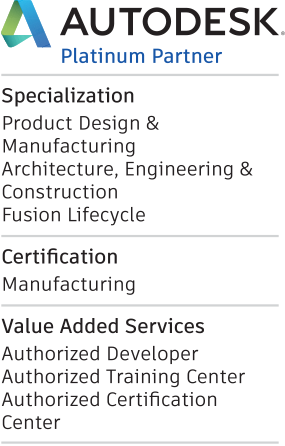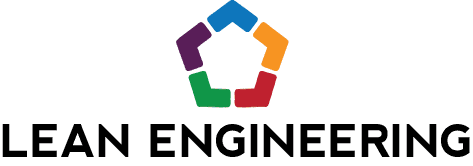Using Multi-Body Solids for Molds and Casts
For those Inventor users that have used Inventor for some time, you may remember the steps of creating an assembly with your part as well as the base for the Mold, then deriving that assembly in to a part to subtract the finished part from the block to create your mold base. I was recently speaking with a customer that was still doing it that way and wanted to show a way of doing the same thing with Multi-Body solids.
Below are the 4 Basic Steps:
1: Create your Part
Finished Part
2: Derive that part in to a new part file.
Start a new part and click Derive.
Derive Command
Select your Finished Part and click OK.
You can use the Scale Factor to scale up or down your part to account for Expansion or Shrinkage.
(for a rubber mold, 3% shrinkage is commonly expected)
Derive Dialog box
3: Create the mold base as a new solid
Draw your base block and make sure when you extrude to pick the New Solid button.
Extruding a New Solid
4: Use Combine to subtract the derived solid from the mold base
The block you just drew will be your Base option and the Toolbody is going to be your Finished part.
Make sure you pick the Cut option.
Combine Command
Finished Part
In this method, we are simplifying the number of files created. For this example, I made two files; the finished part and the mold base. If we were to use the Assembly method to create the same thing, we’d have 3 part files and an assembly file.
As a parting thought, make sure you’re using the Draft Analysis tool to make sure your parts have the required draft angles needed.
*If you’re unfamiliar with this tool please post on this blog if you’d like a post created for using the Draft Analysis.
Draft Analysis
Thank you for taking the time to read my latest blog post. I hope it was helpful! - Dan Hunsucker
Do you use any of these tips and tricks in your daily workflow? Feel free to brag about your success in the comments!
Like what you’ve read? Subscribe to our blog!
Feel free to share on Twitter or Facebook!