The Vault tab in Inventor is missing.
1) Make sure the Vault Client is installed. Note: The Vault add-in must be installed for the same version of Inventor.
2) Go to the Control Panel and select the Client installation. Select Uninstall/Change and it will bring up the Vault Client dialog box.

4) Open Inventor and select Tools > Add-Ins:
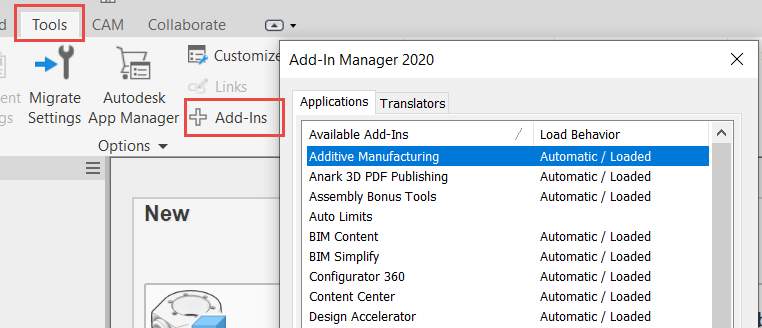
5) Right mouse click and select Show Hidden Members:
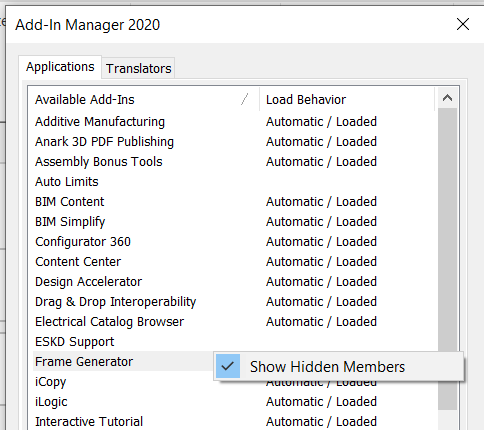
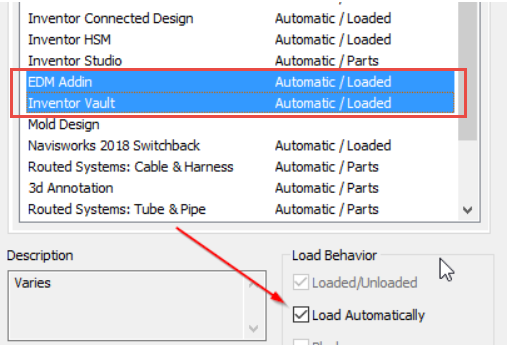
Like what you’ve read? Subscribe to our blog! Feel free to share on social!
Do you use any of these solutions or insights? Feel free to comment about your successes or struggles below!





