Using the scale command with the reference option to scale something to an unknown scale.
1) Open a document with the items you are wanting to scale.
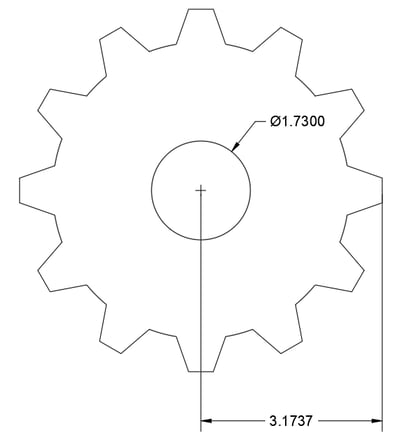
2) Draw a line from a known point a known length (red line below):
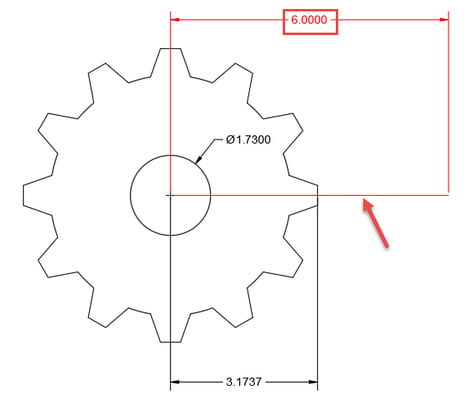
3) Type SCALE or select the scale icon on the Home tab -> Modify panel
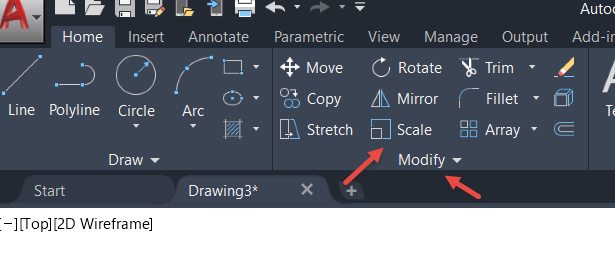
4) Select all the items you want to scale including the new line with the correct length and select the Enter key.
5) The next prompt will be to pick the base point. Select the end point of the line you drew (center of the circle in the example below). Type R and hit Enter or pick Reference from the command prompt.
6) The next prompt will be to type or select the reference length. Since the proper scale is unknown pick the endpoint of line you drew and the intersection of the new line and the horizontal line (Ref Length 1st Pick, Ref Length 2nd Pick).
7) When prompted to specify the new length, select the far-right endpoint of the new line (Ref Length 3rd Pick).
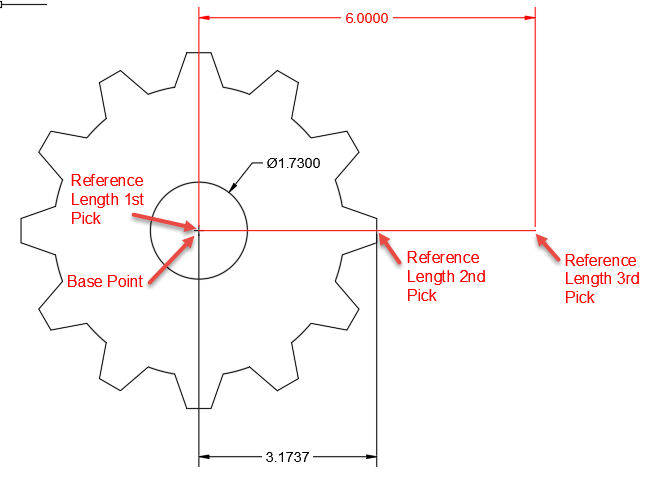
8) Without knowing the scale factor, your new part will be the correct size.
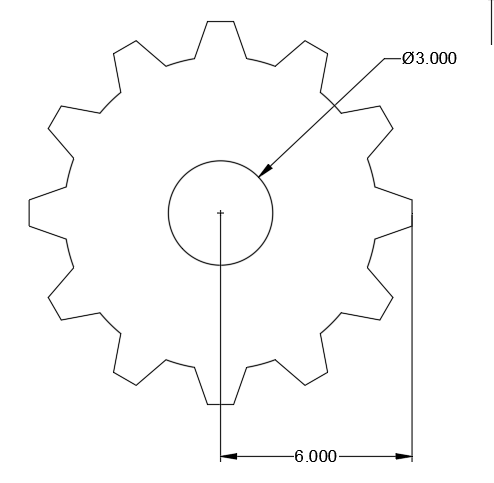
Like what you’ve read? Subscribe to our blog! Feel free to share on social!
Do you use any of these solutions or insights? Feel free to comment about your successes or struggles below!




