When using an Inventor template, you get a Style Conflict error.
This is caused when there is a difference between the styles in the template and the styles library.
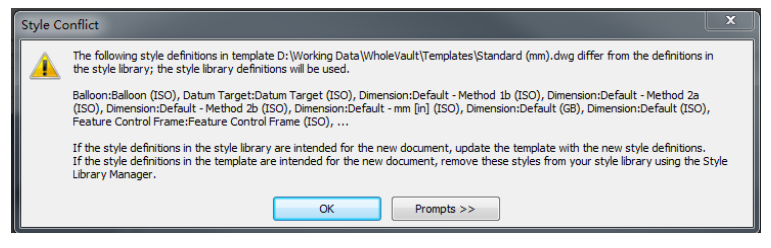
Select Projects under the Get Started tab at the top of Inventor. In the Projects panel right click "Use Style Library" and make sure it is set to Read/Write.
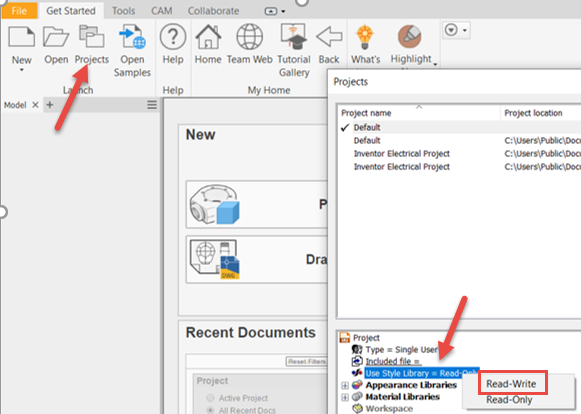
If the style in the template is correct, then save the style to the style library.
Open a file with the conflict and go to the Manage tab. Select Save under the Styles and Standards tab. Select Yes to All or pick only the style in the template you want to reference.

If the Styles Library is correct in the file and not the template, then update the template to the correct local styles.
Open the Template in its location (do not start a new document). Select the Mange tab and under the Styles and Standard ribbon select Update. Save the template and the conflict should be resolved.
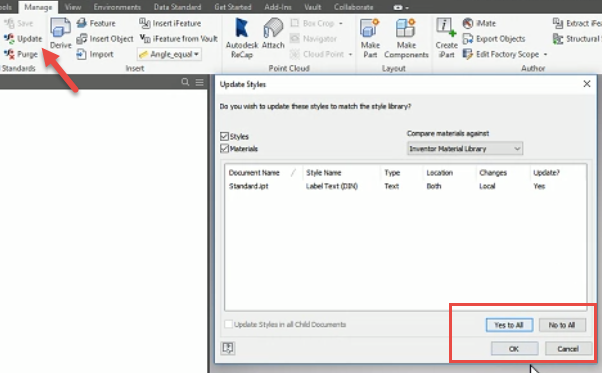
Like what you’ve read? Subscribe to our blog! Feel free to share on social!
Do you use any of these solutions or insights? Feel free to comment about your successes or struggles below!




