1) Repair software application
- Go to the search bar and select Control Panel
- With View by set to Category select Uninstall a program
- Find Autodesk AutoCAD 20xx and select it in the selection panel
- Select Uninstall/Change
- Select Repair or Reinstall
- When the Repair dialog comes up select Repair
- Go to the Windows Start and find the application
- Select Reset Settings to Default – AutoCAD 20xx
- It will ask you to backup a copy of your setting then select ok
- Once it resets open and test
NOTE: this will reset the application back to the way it was out of the box. You will lose all customized settings and third-party applications
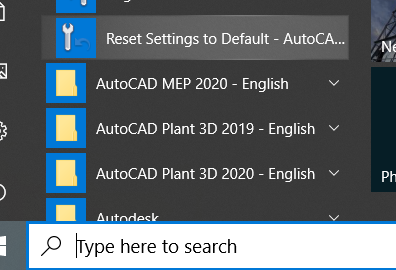
3) Check to see if your graphics card and driver are acceptable and up to date
- On the Search bar type Device Manager
- Expand the Display adapters to see what graphics cards you have
- Right mouse click on the driver and select Properties
- Go to the Drivers tab and see what version driver you have
- Go to the Autodesk knowledge network and find the tested hardware page https://knowledge.autodesk.com/certified-graphics-hardware
- Once you find your card check to see what version driver you need to use and update it if it is older than the one you are using. If you don’t find your card on their website this could be part of the issue.
4) Log off the machine as your user profile and log in as another user
- Reboot your machine and log back in as another user
- If the software works fine as the new user, then rebuild the users Windows profile
5) Perform a clean uninstall and reinstall the software
- Go to the Windows TEMP directory by entering %temp% in the Windows Run box and delete all files and folders in the TEMP folder
- Delete the files ONLY that are related to the software you are trying to remove from the following folders:
- C:\Program Files\Autodesk\
- C:\ProgramData\Autodesk\
- C:\Users\YourUserid\AppData\Local\Autodesk\
- C:\Users\YourUserid\AppData\Roaming\Autodesk\
- C:\Users\YourUserid\AppData\Roaming\Autodesk\ADUT (if applicable)
- Type REGEDIT in the Windows run bar and launch the registry editor. Delete ONLY the related registry that is associated with the software you are trying to remove from the following folders:
- HKEY_LOCAL_MACHINE -> SOFTWARE -> Autodesk -> (AutoCAD 20xx)
- HKEY_CURRENT_USER -> SOFTWARE -> Autodesk -> (AutoCAD 20xx)
- Temporarily disable all anti-virus software and reinstall AutoCAD
NOTE: Deleting registries can be dangerous and should done with extreme caution.
Like what you’ve read? Subscribe to our blog! Feel free to share on social!
Do you use any of these solutions or insights? Feel free to comment about your successes or struggles below!




