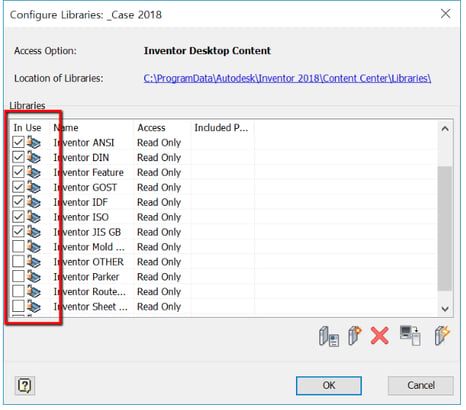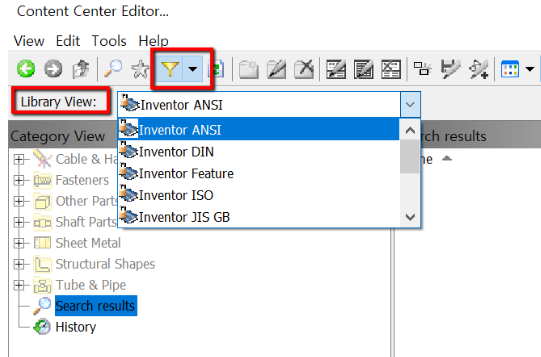When trying to place Content Center in an Inventor Assembly, the Content Center libraries are empty.
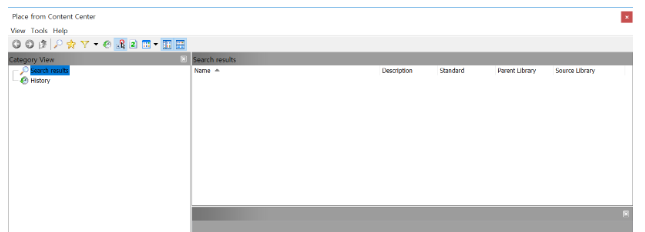
There are multiple solutions to resolve this issue.
Resolution 1 -
Make sure the libraries are added in the current project:
- 1) In the Projects dialog box, select the correct project.
- 2) Select the Configure Content Center Libraries button to open the Configure Libraries dialog box:
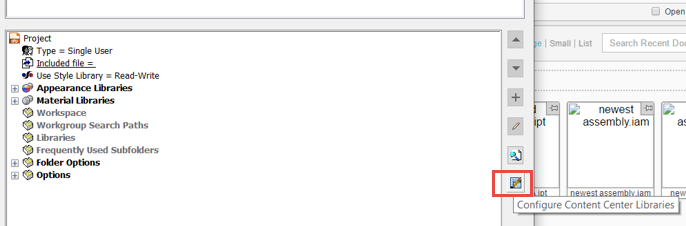
- 3) Verify the libraries are checked.
Resolution 2 –
Make sure the Inventor Desktop Content folder location is correct:
- 1) Go to Tools > Application Options > Content Center tab
- 2) Check if the Location of Libraries is pointing to the right folder. Note: If a custom location is being used, make sure it’s specified, and the library files are copied to the location:
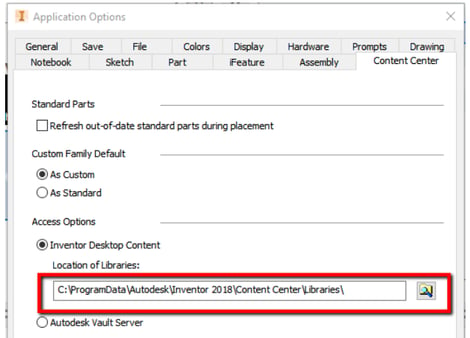
Resolution 3 –
Make sure the Content Center files got installed with the Inventor Setup:
- 1) In Windows File Explorer, go to Desktop Content folder (example, C:\ProgramData\Autodesk\Inventor 20xx\Content Center\Libraries\)
- 2) Check to see if there are Inventor library files (.idcl).
3) If there are not files then it is likely the Content Center did not get installed. Run the Inventor Installation again and make sure Autodesk Inventor Content Libraries is checked:
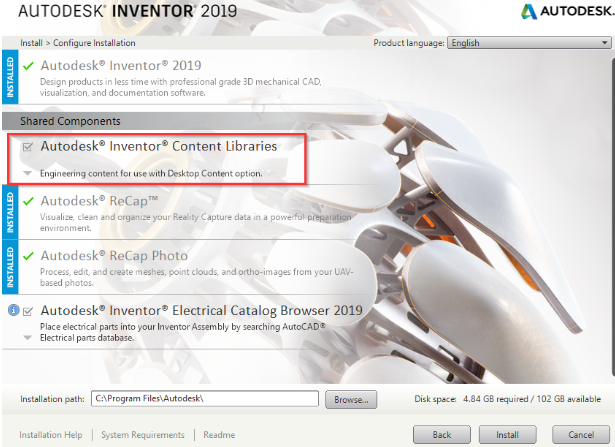
Resolution 4 –
Wrong filters or views are used in the Content Center libraries window:
- 1) Open the Content Center library and make sure the filter is set to the standard you want to use:
Like what you’ve read? Subscribe to our blog! Feel free to share on social!
Do you use any of these solutions or insights? Feel free to comment about your successes or struggles below!