How do I switch Autodesk products from Standalone to Network vice versa?
- Open the application you want to switch the license type for
- Cursor to the Help menu which is located under the pull-down next to the (?) and select About Autodesk (product name)
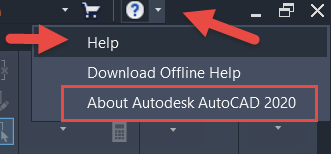
- On the Product Information page select Manage License button
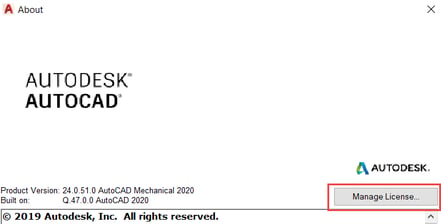
- On the License Type screen select Change license type
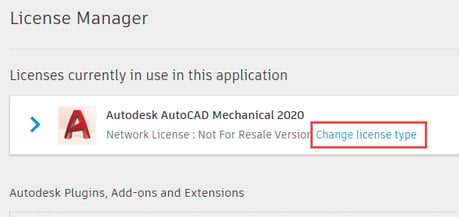
- This will bring you to the login page and will allow you sign in as a single user or use a multi-user license type
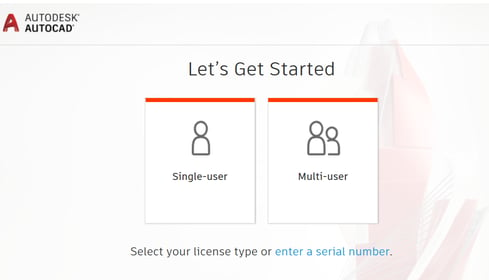
- Select the type of license model you want to use and type in your credentials. The next time you launch the software it should change the way the software works is licensed.
Like what you’ve read? Subscribe to our blog! Feel free to share on social!
Do you use any of these solutions or insights? Feel free to comment about your successes or struggles below!




