If you are not familiar with the Autodesk APP Store, then you are missing out. There are lots of free (and paid) add-in products that can make you work more efficient. Here are a few of my favorites.
Drawing Purge
Description:
DWG-PURGE
- To purge the Current Drawing
- By entering DWG-PURGE at the command line this plug-in will delete all the DGN unreferenced LineTypes, RegApps and Annotation Scale.
- Also, a dialog box will show with list of any XRefs attached to the drawing that needs to purge.
- By clicking 'Purge' will start to purge the attached XRefs.
DWG-PURGE-BATCH
To purge multiple drawings without opening the files. In DWG-PURGE-BATCH you can add the drawings by following methods:
- By selecting the drawing from ‘Select drawing’ button
- By selecting a folder
- Copy/Paste a folder path
- Drag and drop
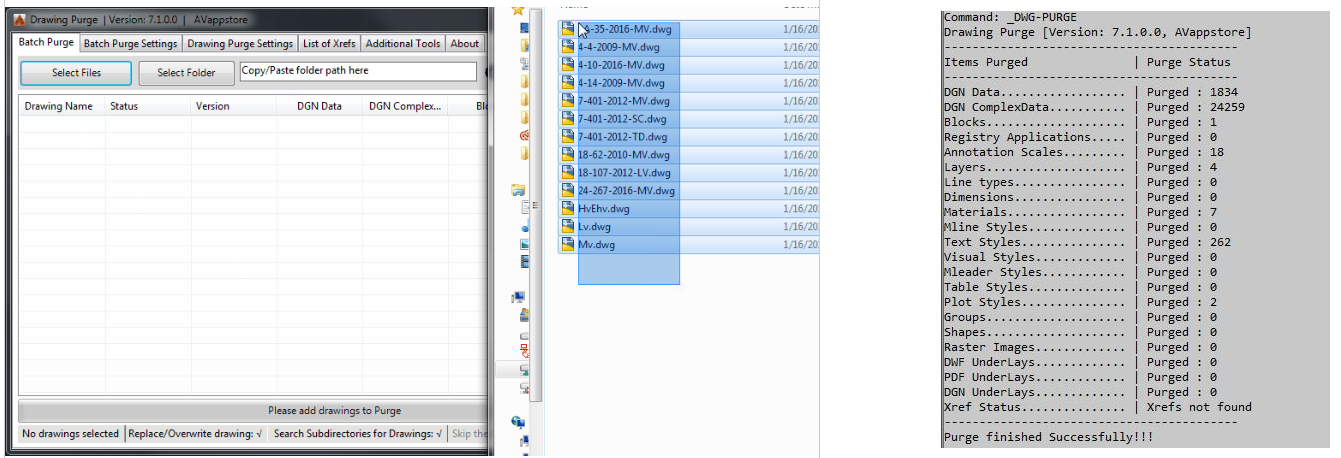
SketchUp Import
Description:
The SketchUp Import plug-in allows you to import SKP files into your Autodesk® AutoCAD® drawings.
Use the IMPORTSKP command to convert a SketchUp file, stored in a local or shared folder, and insert the model into the current drawing.
Note: SketchUp Import 2020-2021 now supports SKP file format with versions 2014, 2015,2016, 2017, 2018 and 2019
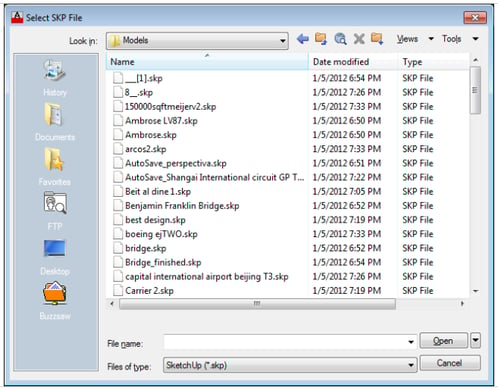
Isometric Dimensioning Tool
Description:
Dimensioning 3D objects in Modelspace Isometric view. Enables Isometric dimensioning without having to manipulate UCS or dim styles.
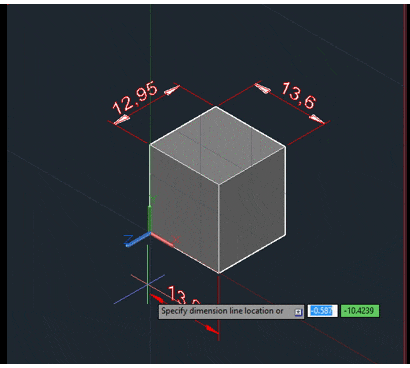
DWG Columns for Explorer
Description:
- Show the DWG version in Explorer columns or even in file dialog boxes within Autodesk® AutoCAD® or other applications.
- Sort files in Windows Explorer/File Explorer based on version.
- No need to have AutoCAD installed. That means that everyone at your company can see this information.
- Supported extensions are DWG, BAK, DWT, DWS, SV$ in any DWG file version as well as DXF.
- InfoTip (ToolTip) with the DWG or DXF version can also be seen when hovering over a file.
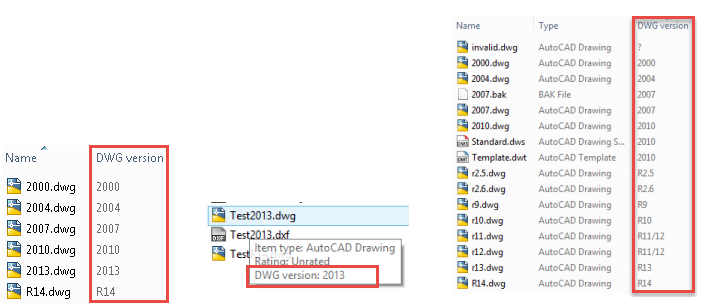
Extended Offset – Multiple Offset on Both Sides
Description:
- Extended Offset - Multiple Offset with ability to offset on left/right and both sides.
- You can set an unlimited number of offset values. The offset distance can be measured from the original object or from a previous offset value.
- The command automates the standard Autodesk® AutoCAD® offset command.
- Supported objects include every curve that can be offset by the standard offset command.
- If the line/Polyline is horizontal, then the offset is created above and below.
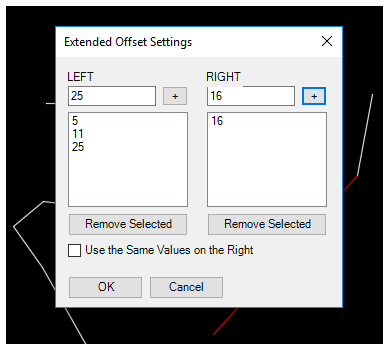
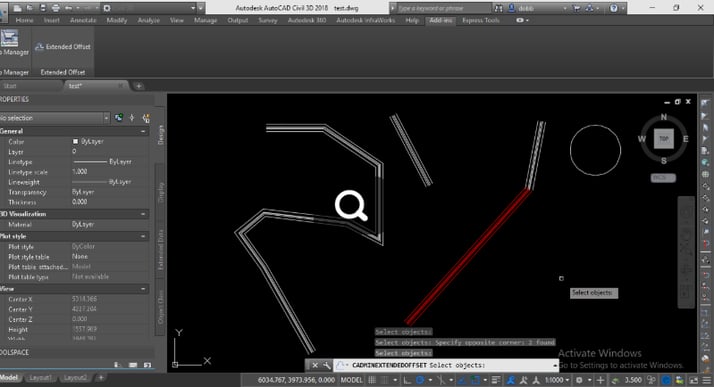
Like what you’ve read? Subscribe to our blog! Feel free to share on social!
Do you use any of these solutions or insights? Feel free to comment about your successes or struggles below!




