View Representations with Different Parts Lists.
view representations and you want the parts list to reflect each view
representation when you create the drawing.
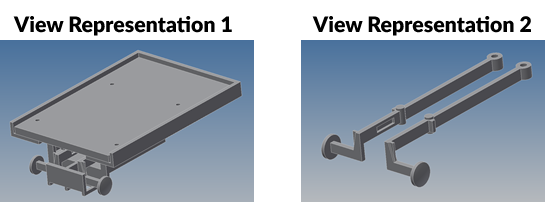
When you insert the parts list for both representations you get the same list in both representations.
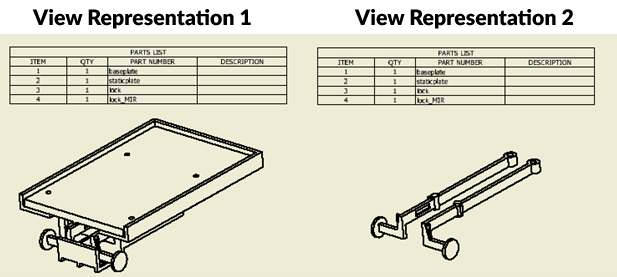
To fix this you will edit your parts list by double clicking on it in the graphics area. Then select the filters button. Set the filter to Assembly View Representation.
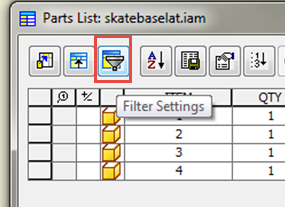
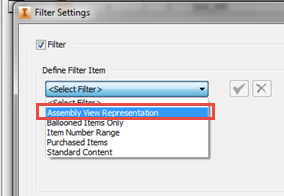
Using the pull-down in the Filter Settings dialog select which View Representation you want a parts list for.
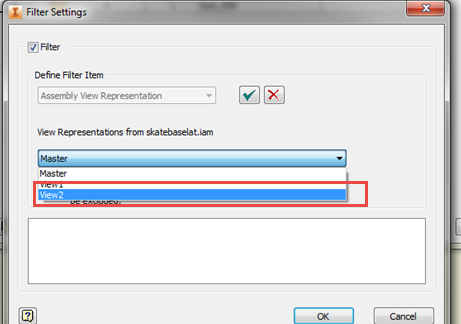
Select the OK button until the dialog box closes. Now the parts list will show only the parts you have in your View Representation.
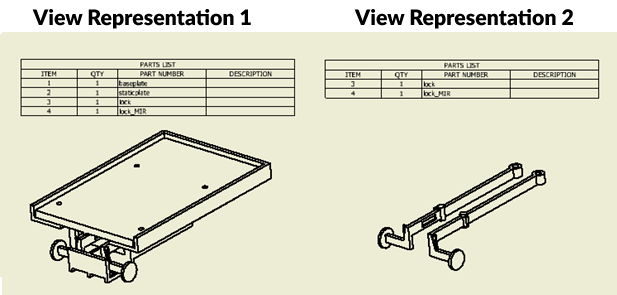
Like what you’ve read? Subscribe to our blog! Feel free to share on social!
Do you use any of these solutions or insights? Feel free to comment about your successes or struggles below!




